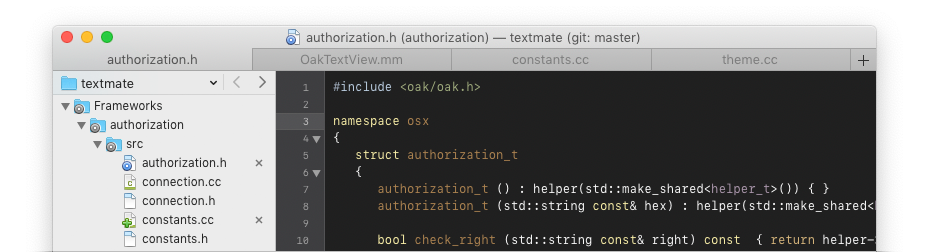
TextMate for macOS
Powerful and customizable text editor with support for a huge list of programming languages and developed as open source.
Requires macOS 10.12 or later.
Multiple Carets
Making multiple changes at once, swapping pieces of code, and a lot more is made trivial with TextMate’s easy way to add multiple insertion points.
File Search
Select what you want to search, what you want to search for, and TextMate will present the results in a way that makes it easy to jump between matches, extract matched text, or preview desired replacements.
Version Control
See what files have changes in the file browser view, what lines have changes in the editor view, bring up a diff of the current file’s changes, commit a subset, TextMate supports it all for all the major version control systems.
Scoped Settings
One file mixing languages? Projects using different build systems? Third party code with different formatting preferences? TextMate can handle it all by associating detailed scope selectors with key shortcuts, settings, etc.
Commands
The UNIX underpinnings of macOS allows custom actions to be written in any language that can work with stdin, stdout, and environment variables, and for complex interactions TextMate expose both WebKit and a dialog framework for Mac-native or HTML-based interfaces.
Snippets
Commonly used pieces of text or code can be turned into snippets with placeholders, transformations, and more, to have them adapt according to the context in which they are used.
Bundles
TextMate uses bundles for customization and supports a countless number of different languages, markup systems, workflows, and more.
Macros
Repetitive work can be eliminated with macros. Either save them for repeated use or record a scratch macro for immediate replay.
And More…
Clipboard history, custom themes, live HTML/Markdown preview, foldable code blocks, indented soft wrap, etc.